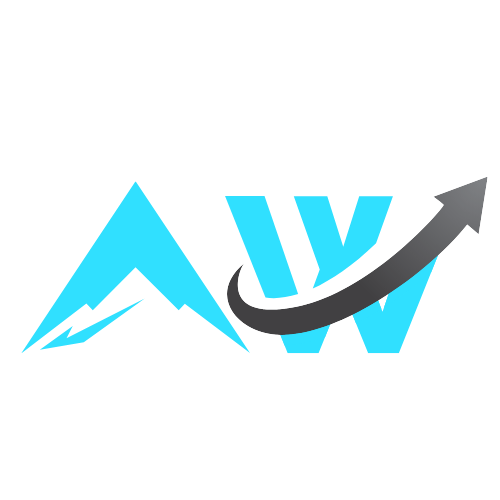Empty Enter Expander inserts a command into the prompt with a few keystrokes.
It is currently written for the zsh. The bash version is not published yet.
Commands are stored in a module directory that contains files and folders with lowercase letters at the beginning of their names, which act as shortcuts.
The tool is activated by pressing Enter on an empty command.
After that, the following keys are pressed to activate the commands::
1,1,1,Enterto change the directory to the project’s folderg,s,Enterto view the git statusg,l,Enterto view the git log
Expander uses a directory where the commands are stored.
It is called a module directory.
The module directory might be located in ~/Tools/expander-example-module.
Let’s say you have a lengthy Git command.
Prepare a script that will output it.
Place the prepared script in the module directory within the subdirectory g Git and name the file l Log.
# Contents of the example script
# Save as "~/Tools/expander-example-module/g Git/l Log"
echo 'git log --pretty=format:"%h %an : %s %d" --graph'
Note the use of lowercase letters at the beginning.
These will serve as key shortcuts.
You can now store your own commands in a structure that you prefer.
Clone this project and configure the module directory along with the other settings.
# Contents of the tool's configuration
# Place it in the "~/.zprofile" file
setopt HIST_IGNORE_SPACE
export EMPTY_ENTER_EXPANDER_MODULE_PATH="/Users/user/Tools/expander-module-one"
source ~/Tools/empty-enter-expander/zsh-function.zsh 2>/dev/null || :
zle -N empty-enter-expander
bindkey "^M" empty-enter-expander
Open a new shell to apply the configuration.
Hit Enter on an empty command to activate the expander.
It will open a listing of stored commands, so you do not have to remember them.
Then press the g and l keys to insert the example command into the prompt.